Glossary
A
| Title | Content | Thumbnail |
|---|---|---|
| Activities and Interventions | A discipline specific list of tasks (requests) generated from orders for a patient. This tool helps staff organise and manage their tasks. | |
| Activity Timeline | A tool that shows an overview of activities, such as medications due, patient assessments and patient care, for the clinican's group of patients. Shown in a bar graph format at the base of the Care Compass screen. |  |
| Ad Hoc | This is a forms index. If you require a form go to the Adhoc tab in the Navigation Toolbar - the grey ribbon at the top of the screen. | |
| Admit Discharge Transfer (ADT) | This term refers to changes made to a person's status (admission or discharge) or location (transfer) within the health care facility or associated facilities. | |
| Alert | Alerts your attention to certain high risk issues. Entered through the table of contents under Dx, Problems/Alerts. Navigate to the Problem section (bottom half) enter your alert through the folders at the bottom of the page. | |
| Ambulatory organiser | Clinician view/list of patients attending clinic. This will show which patients have checked in, in room, checked out, have failed to attend or yet to arrive. This will also show additional information relating to the appointment. | |
| Anaesthesia Actions | Documenting in SurgiNet Anaesthesia (SAA ), e.g. documenting the Pre-Induction Evaluation, is called an Action. |  |
| Anaesthesia Macro | SurgiNet Anaesthesia (SAA) Macros are a pre-completed list of common items, saving staff time by populating your To Do List. | |
| Appointment Inquiry | Ability to search for appointments or referrals by either the patient, resource, location or request list.
Icon: | 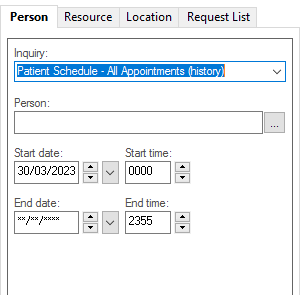 |
| Appointment location | Appointment Location is the physical location a patient is scheduled to this will include specialty at high level. | 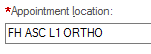 |
| Appointment Slot Types: Consult Phone Slot | When the mode of contact is phone and the appointment type is new or review this can be booked into this timeslot. | 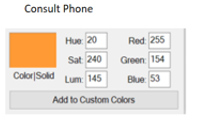 |
| Appointment Slot Types: Consult Slot | New or Review appointment types can be booked into this timeslot. | 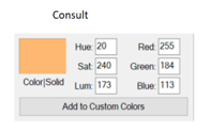 |
| Appointment Slot Types: Consult Video Slot | When the mode of contact is video and the appointment type is new or review this can be booked into this timeslot. | 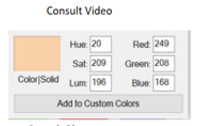 |
| Appointment Slot Types: Inpatients Slot | Current inpatients who need to be booked into outpatient (diagnostics workflows). | 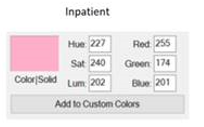 |
| Appointment Slot Types: New Slot | New appointment types can be booked into this timeslot. | 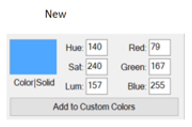 |
| Appointment Slot Types: New/Review Phone Slot | When the mode of contact is video, the appointment can be booked into this timeslot | 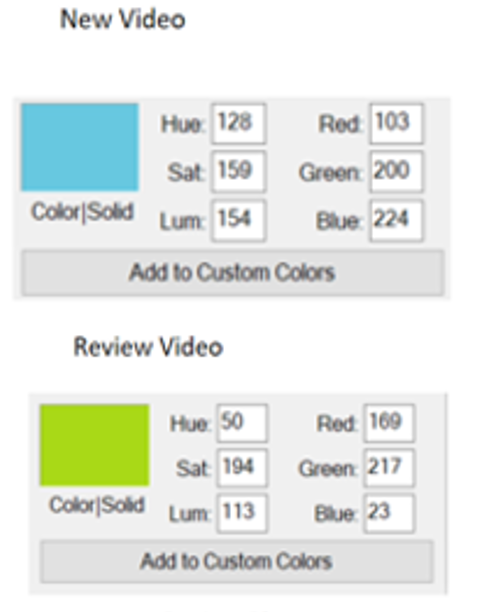 |
| Appointment Slot Types: New/Review Phone Slot | When the mode of contact is phone, the appointment can be booked into this timeslot | 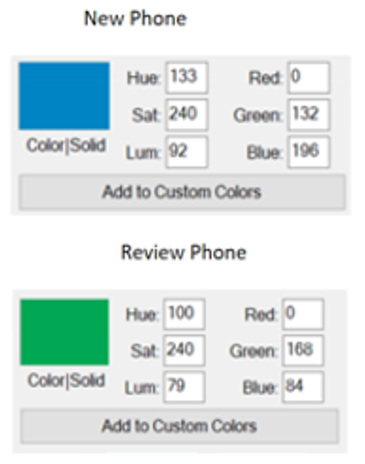 |
| Appointment Slot Types: Review Slot | Review appointment types can be booked into this timeslot. | 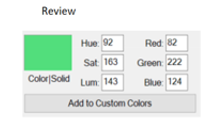 |
| Appointment Slot Types: Walk In Slot | New appointment types that are booked in on the day. | 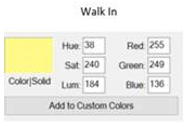 |
| Appointment Type | Appointment type will be a combination of the clinic/specialty a patient is scheduled to and if they are new or review | 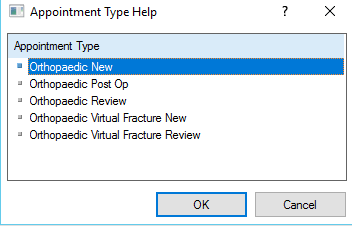 |
| Auto-Text | Is a template to assist with frequently documented information. Auto-Text functions as a documentation guide, and as a way to structure your patient documentation. Auto-text can be pre-set on a system level or users can create their own personal Auto-text templates and share them with others. | 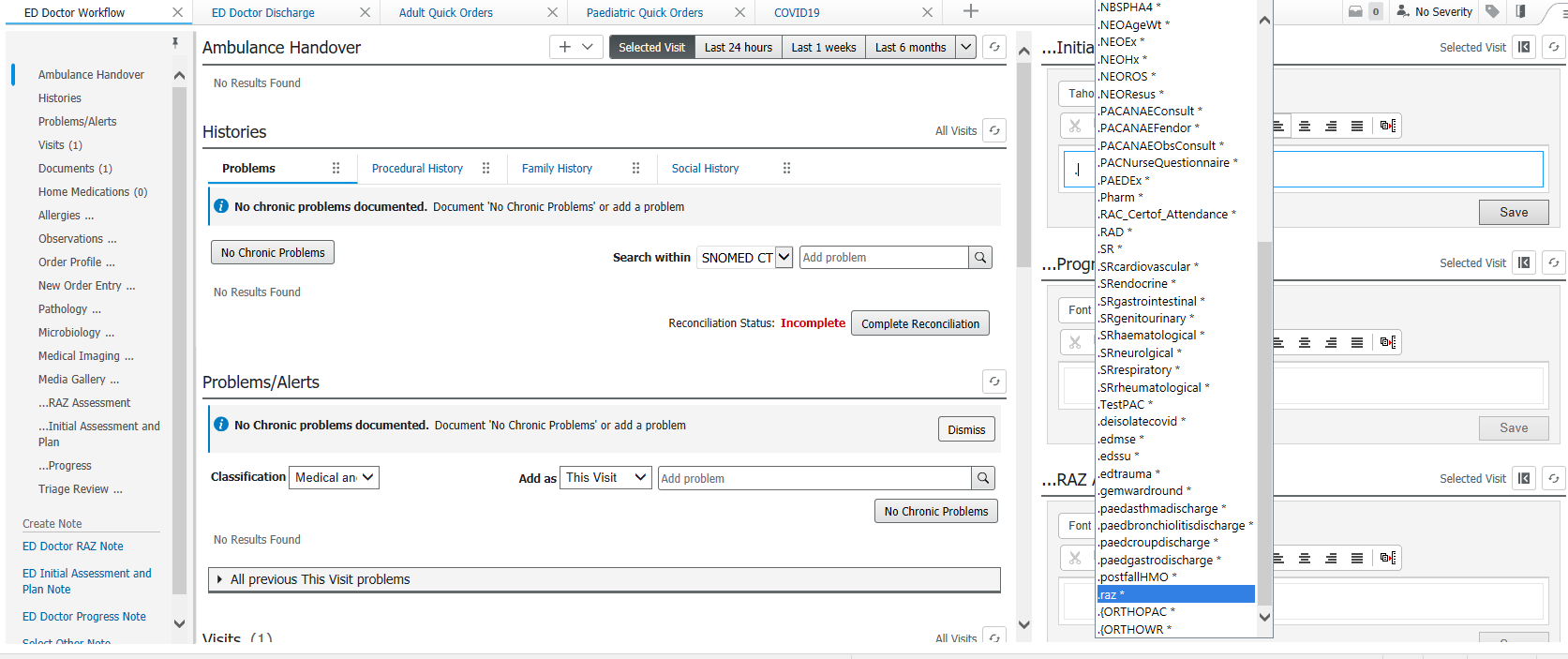 |
B
| Title | Content | Thumbnail |
|---|---|---|
| Bag by Bag Infusion | A Continuous infusion with a set number of bags – The doctor enters number of bags that they want in the order and once that number of bags has been administered, the Nurse/Midwife can complete the order. | |
| Banner Bar | The blue header section of a patient's EMR. This includes essential patient information and is displayed on every page of the patient record. |  |
| Blood Loss Calculator | MPage used to measure and calculate obstetric blood loss. Used in maternity, Joan Kirner Theatres and ICU for Obstetric patients. | 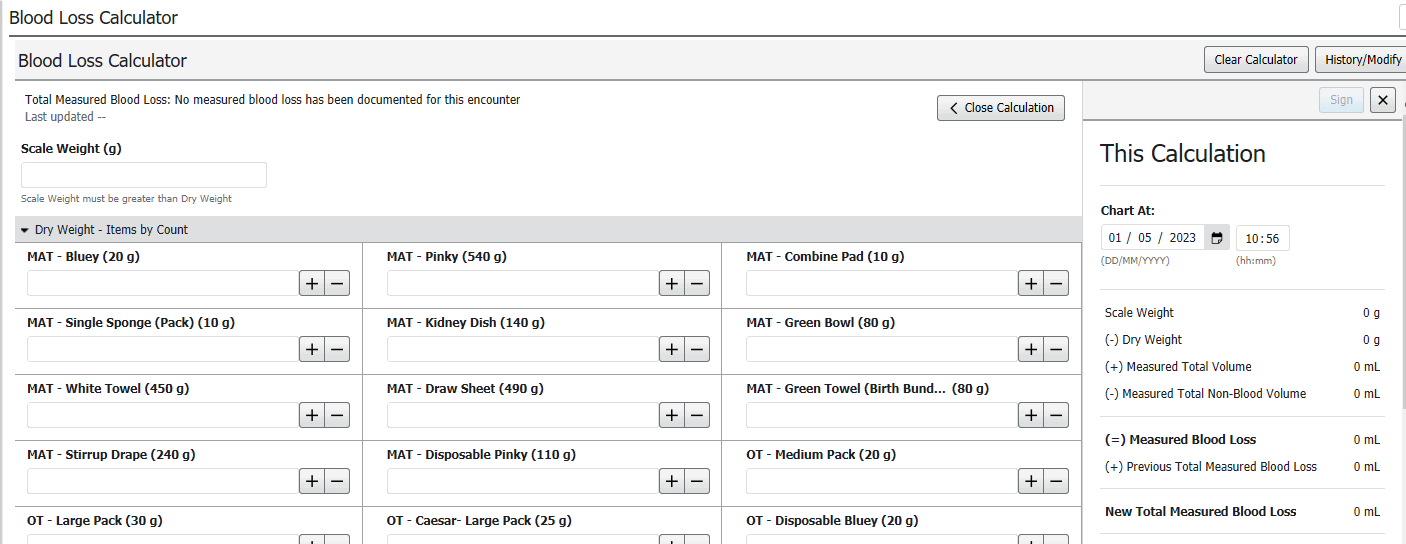 |
| Bolus | Single large volume infusion. | |
| Books / Bookshelf | Folders set up within Schapptbook to view clinics and resources. Resources are the staff available or working in that clinic on that day | 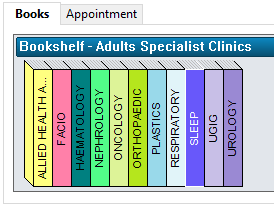 |
| Bridge Breast Milk | EMR module that supports staff to safely label expressed breast milk (EBM) before storage and to use Positive Patient Identification to ensure we are giving the right EBM to the right babies. Allows documentation of stored breast milk for the patient to be tracked for stock management |
C
| Title | Content | Thumbnail |
|---|---|---|
| Care Compass | A view of a nurse's allocated patients. A nurse will view, organise and prioritise patient care via Care Compass. This is a summary of patient activities and access to documentation. | |
| Case Selection | Is used to locate current and past surgical cases in PowerChart | |
| CDU Scheduled Worklist | Is used in the Chemotherapy Day Unit to manage patients prior to treatment. Used to document confirmation of anti-cancer treatment the day prior to a patient’s scheduled appointment. | 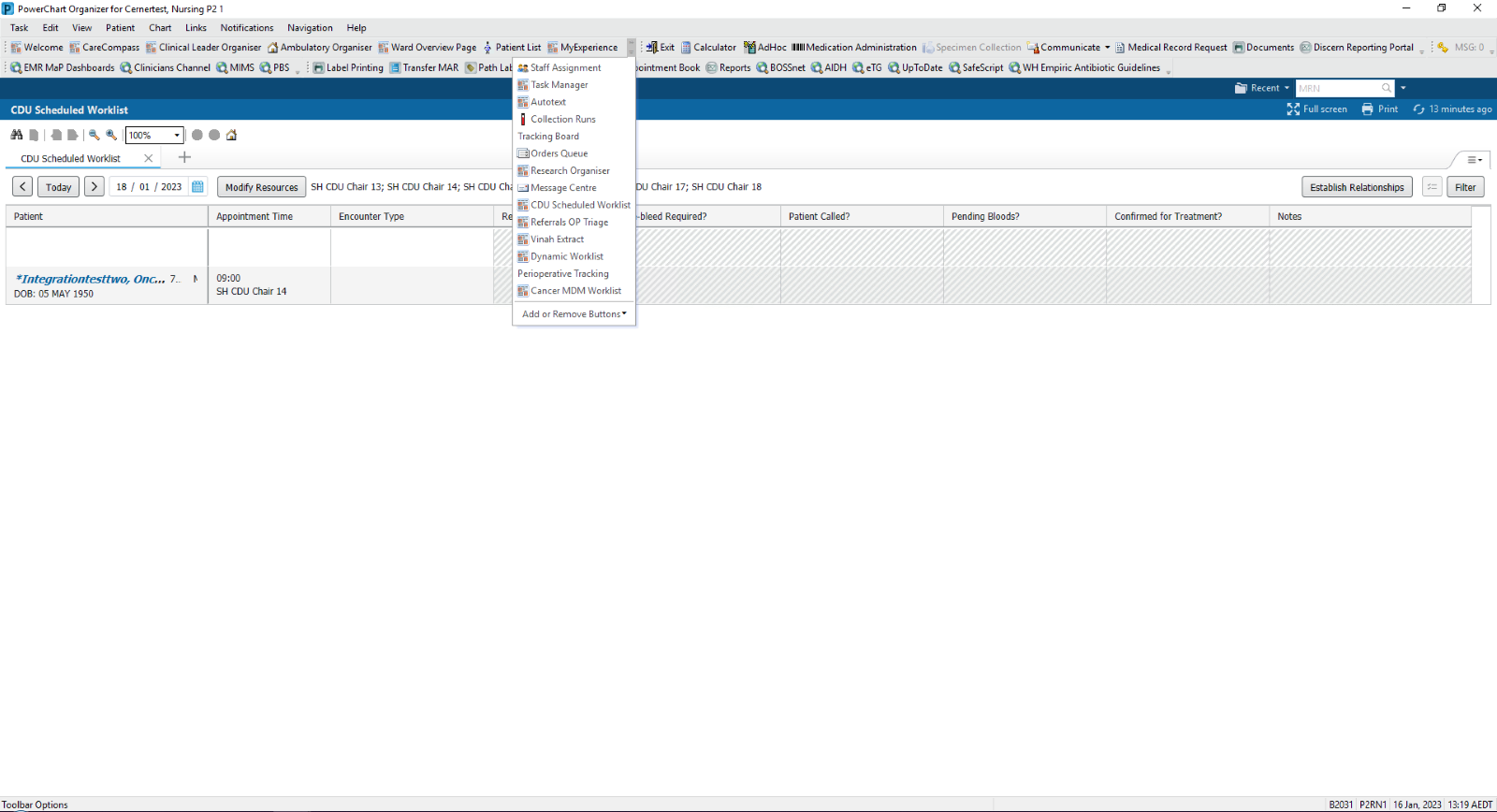 |
| Cerner | Cerner is the supplier of the Electronic Medical Record at Western Health. The expertise of hundreds of Western Health clinicians have informed the development and design of a Cerner Electronic Medical Record that specifically suits Western Health's workflows and processes. | |
| Chapters | Sections within a Powerform template that are organised by related topics. | 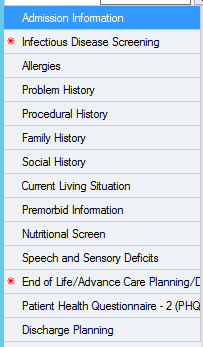 |
| Co- signer | Person who signs off on a document to indicate that the contents of the document are accurate or that an order is approved. | |
| Complete Status | A status indicating that an order has had all necessary action taken. | |
| Container ID | A single letter that uniquely identifies the containers and volume associated with each accession number. | |
| Context Menu in LaunchPoint | Right clicking on the patient details column will display a menu. This menu provides link outs to the patient chart, update points or status updates during the patient journey. | 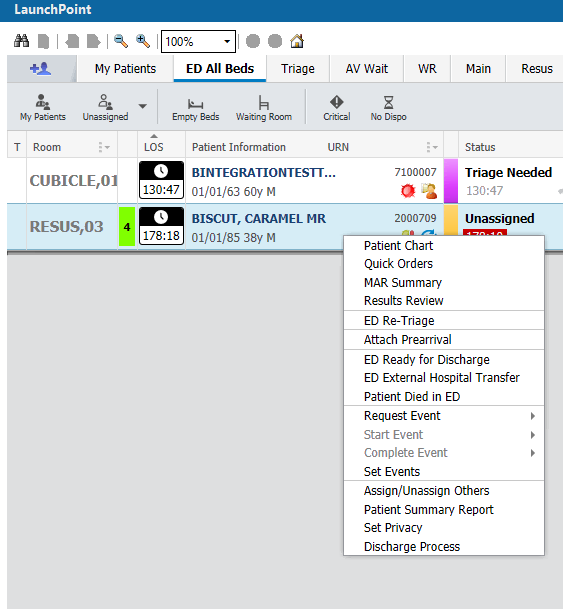 |
| Continuous Notes | Displays the patient documentation in chronological order. | |
| Critical Care Worklist | A screen for ICU staff which displays a list of ICU patients along with other details at a glance (Bed number, Reason for ICU Admission, ICU Admission Date, Diagnoses, Allergies etc).
Staff can toggle the list between Footscray or Sunshine ICU as required.
The screen is interactive and links to each patient's medical record for more detailed information.
The user can also customize their own view on a personal user level e.g. hide or show relevant columns.
Icon: | 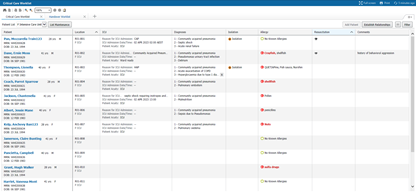 |
| Current State | The current processes of our day to day work. | |
| Customisation | The ability for staff to customise their view in the EMR. | |
| Customise view | Located in iView, this allows for further customisation of the bands | 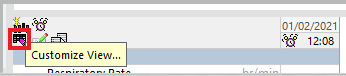 |
D
| Title | Content | Thumbnail |
|---|---|---|
| Document in Plan | Functionality allowing nursing and Allied Health staff to review and sign off on IPOC's. | 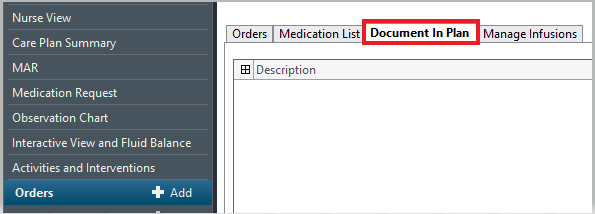 |
| Documentation Defaults | Pre-completed data used to simplify the intra-operative documentation of the Periop Doc | |
| Downtime | Any period of time during which the system is unavailable to users. | |
| Dynamic Documentation | Type of clinical documentation format completed by the clinician. This is mostly documented using free text but can include structured headings or can pull in information such as results. Information can also be tag copied from other notes or documents into the Dynamic Documentation note. | 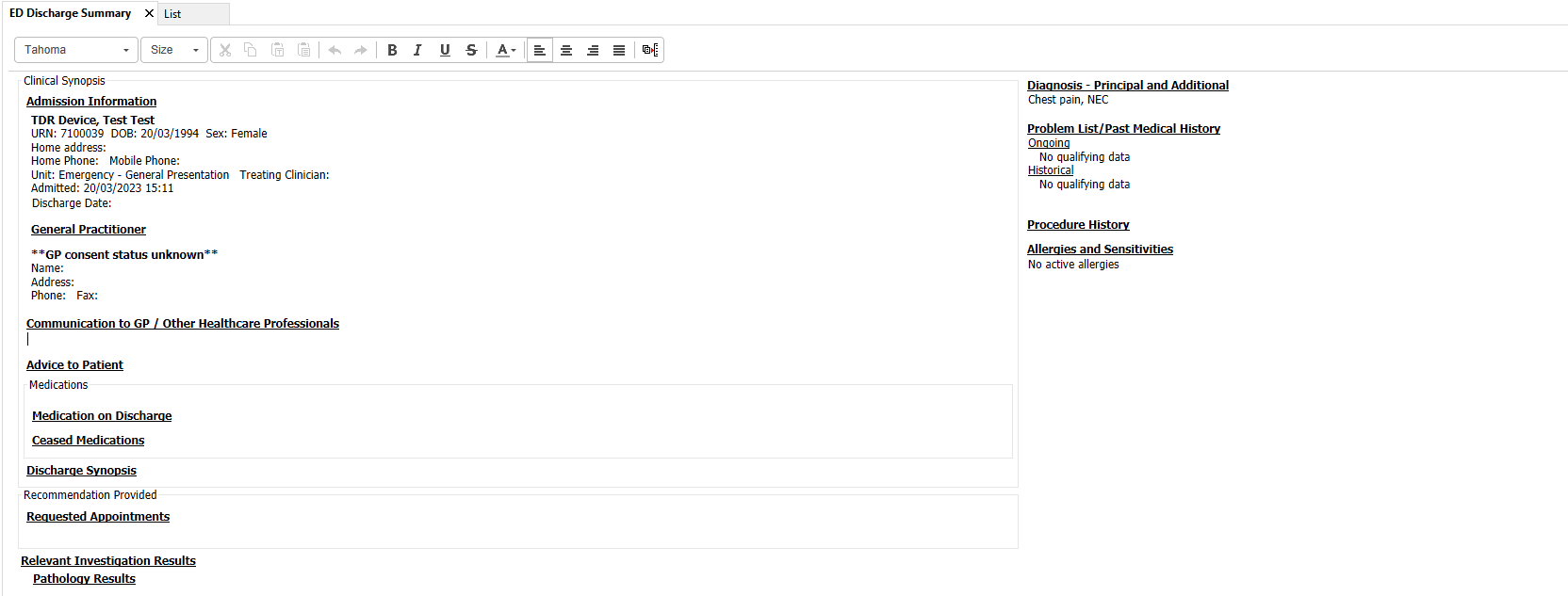 |
| Dynamic Group | A group of documentation for the assessment or care of one element such as a line or device. |
E
| Title | Content | Thumbnail |
|---|---|---|
| ED Chronological View | ED Chronological View improves efficiency by providing a single page (Mpage) view of information from a patient’s encounter. It displays the patient’s clinical information chronologically, for example doctor and nurse seen times. | 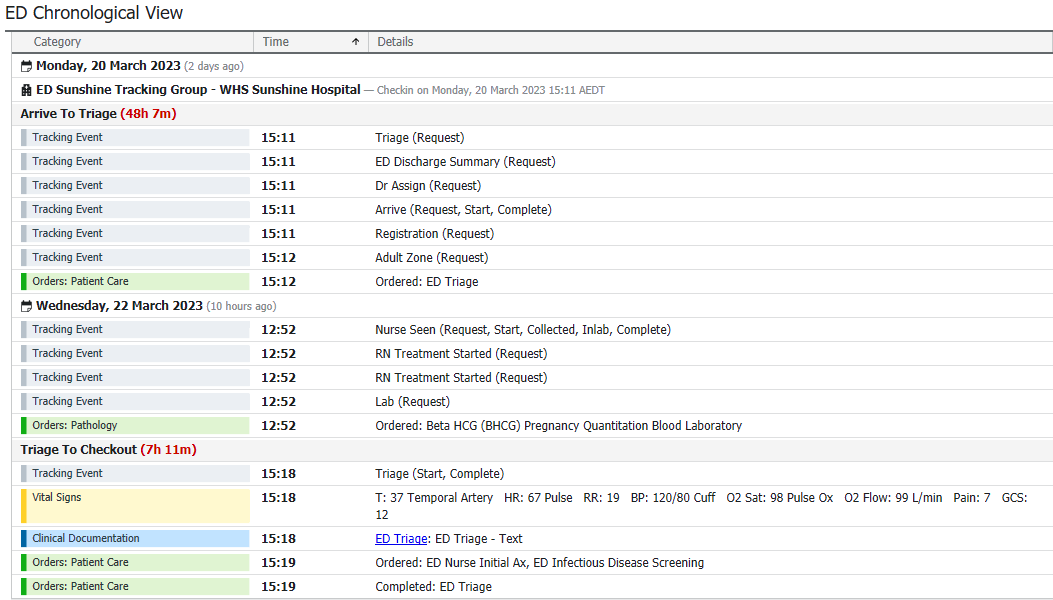 |
| ED Discharge Process | Discharging the patient encounter from FirstNet. Where a patient presents to ED and discharged home from ED. | 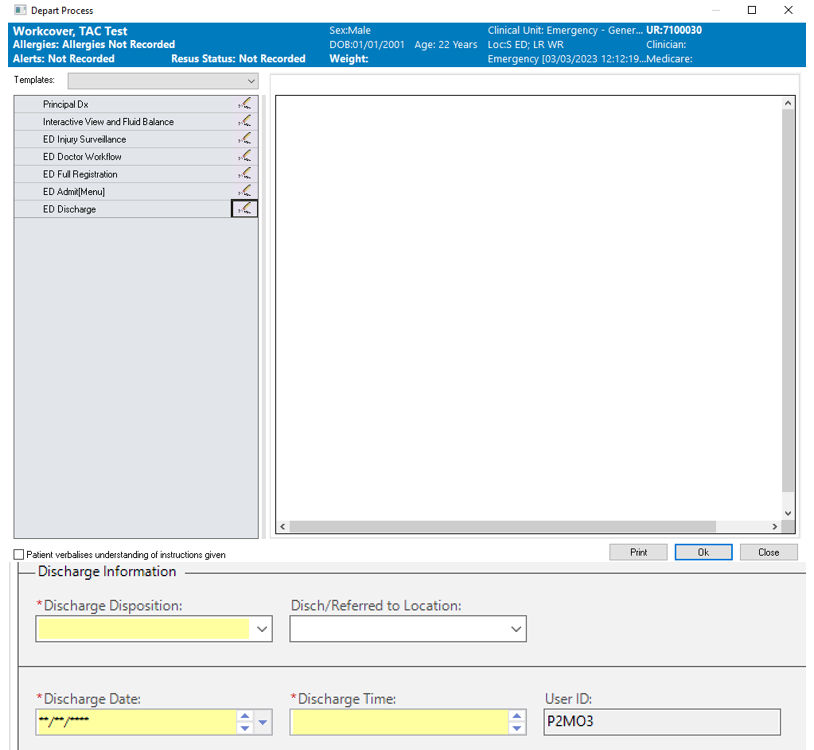 |
| ED Event Icons | Key patient alerts that display against the patient using an icon and colour. | |
| ED High Alerts/IP Alerts | Critical alerts that display on the patient to indicate key patient safety or escalation points. For example, Behaviours of Concern score. These alerts will show within the room column on LaunchPoint. | |
| ED PM Conversion | Found in the action toolbar on FirstNet, this provides the ability to view and amend patient data reporting points. | |
| ED Provider Assign | Displays the allocated healthcare providers. Hovering over initials will display the clinician name. Multiple clinicians can be assigned to the patient at once. | 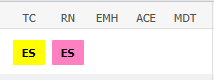 |
| ED Provider Check-in | Is completed at the beginning of every shift in the ED. It will allow assigning yourself to the patient, provider name stamping and bulk assigning of patients. Provider check in includes your name, display name, role, default relation and your choice of colour. | 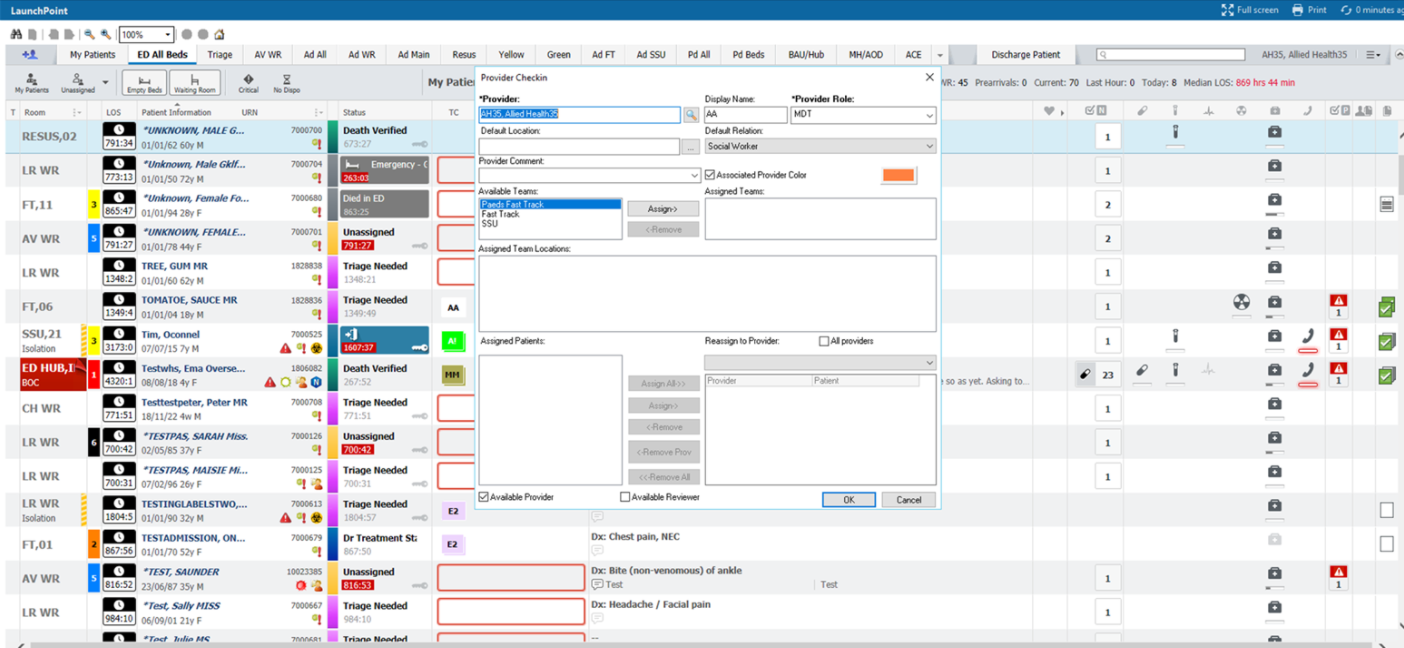 |
| ED Provider Check-out | Is completed at the end of every shift. It will allow allocation of your patients to another provider. | |
| ED Quick Registration | Is where basic patient demographic information is gathered to safely identify the patient. Completing this form creates the patient encounter in ED. | 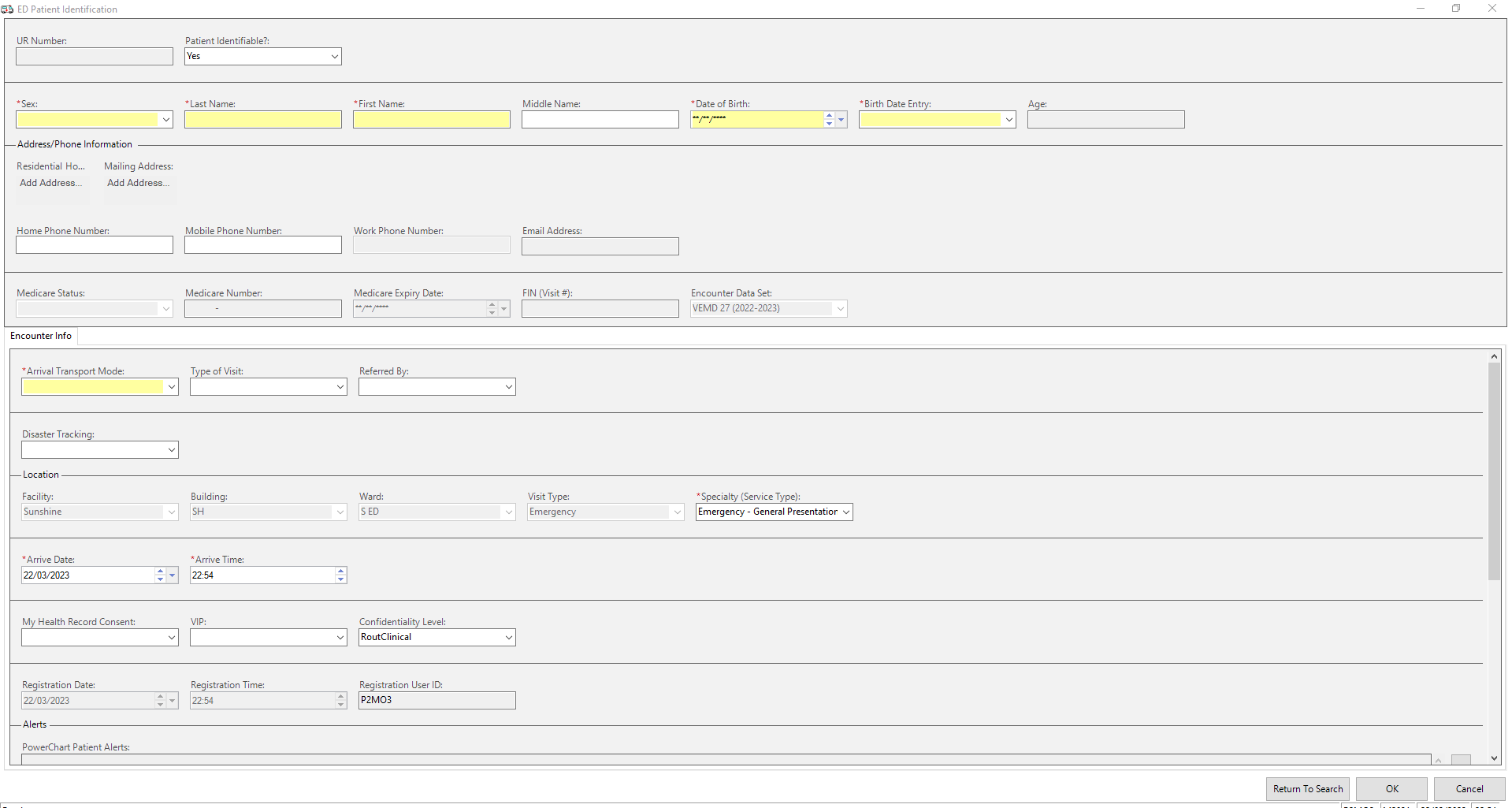 |
| ED Real Time Dashboard | Real time dashboard provides a visual overview of the department. You can view ED data in real time to assist with identifying department demand and patient flow.
It displays data using graphs and visual cues.
Icon: | 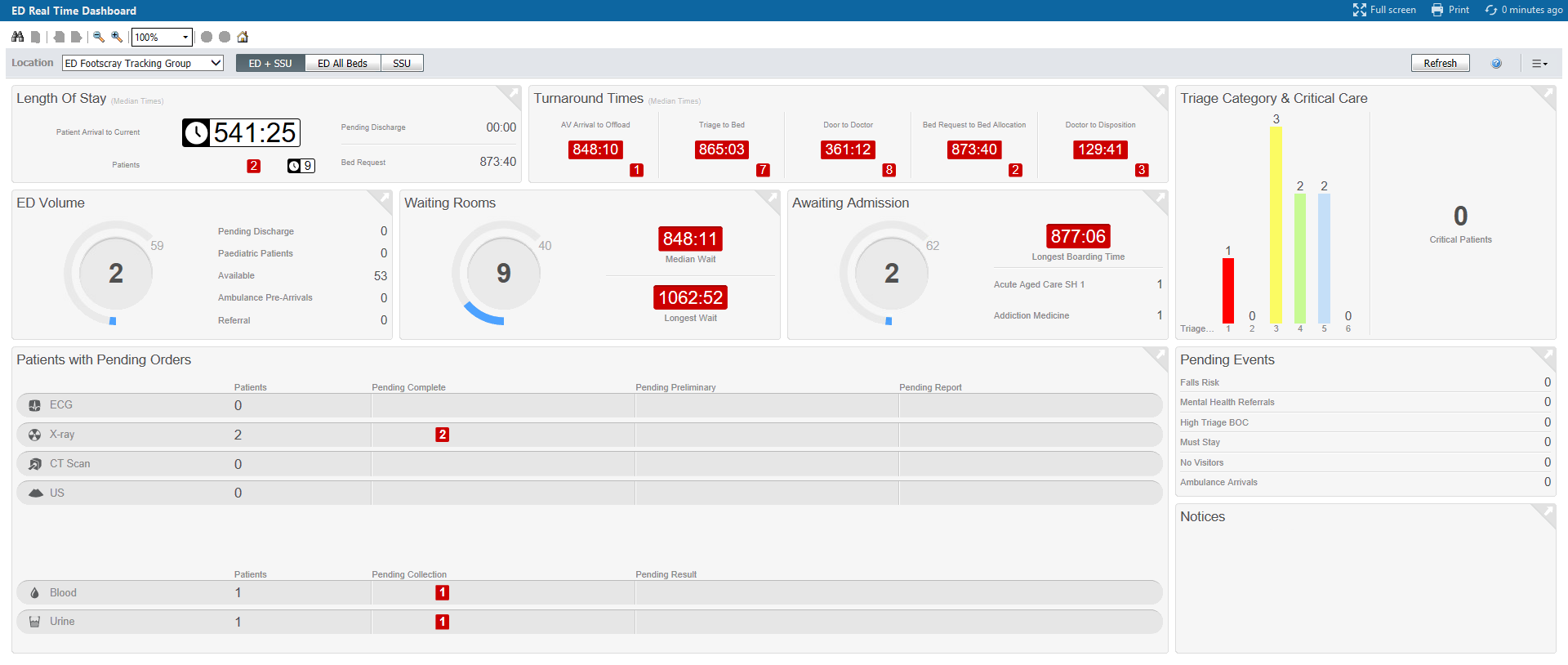 |
| ED Set Events | Displays an overview of key times for the patient journey. Including, seen times and alerts for the patient. Accessed via the context menu. | 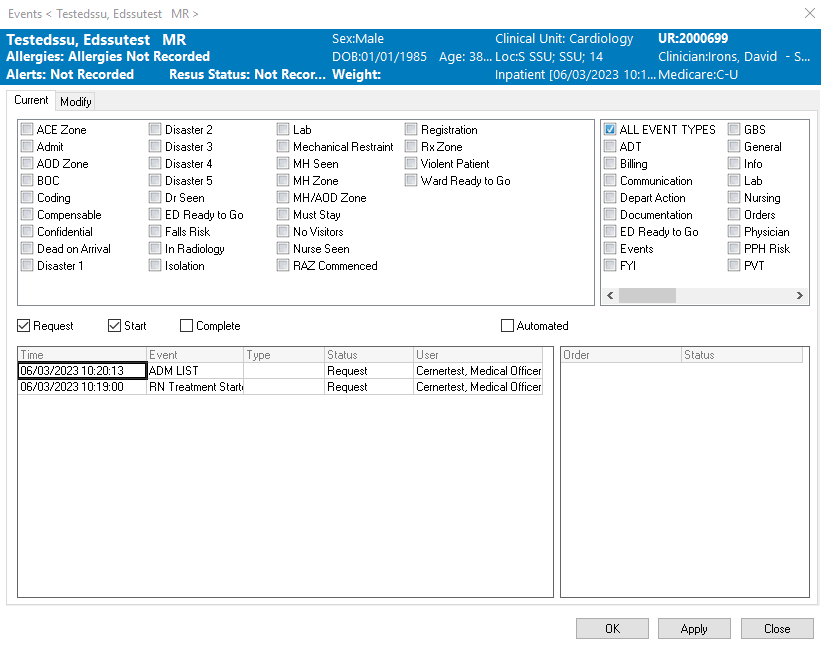 |
| EDIS | EDIS is the name of an emergency department information system. This will continue to be used as per current process, alongside the EMR. | |
| Electronic Medical Record or EMR | An electronic version of a patient's hospital medical record. | |
| Electronic Signature | This is equivalent to your handwritten signature. | |
| EMR End User | All staff who will use the EMR in their provision of clinical care. | |
| EMR Super User | A Western Health staff member who has attended additional training to develop a higher level of expertise about the functional aspects of their own disciplinary workflows. | |
| Encounter | One or more episodes of patient care in a single visit. The episodes of care must be at a single hospital campus. | |
| Encounter number | An internal number assigned by the system for each patient encounter. Another term is Financial Number (FIN) or visit number. |
F
| Title | Content | Thumbnail |
|---|---|---|
| Face up | Information that is visible on the page. | |
| FetaLink | Digital CTG program used for monitoring women/babies | 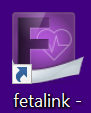 |
| Financial Number (FIN) | This is an internal number assigned by the system for each patient encounter. Another term for encounter number or visit number. | |
| FirstNet | Is the EMR module specifically designed for the Emergency Department. It is a clinician focused system for managing patients within the ED. | |
| Flowsheet | A spreadsheet of a selected patient's clinical results for a certain time span. | |
| Form Browser | Is a section on the Table of Contents within the patient chart. It is a library of all the forms that have been completed for the patient. | 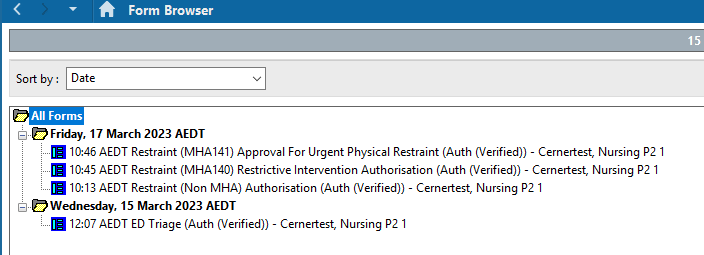 |
| Future Orders | Following the implementation of EMR Phase 2.1, medical officers will have the ability to place select orders for future hospital visits. | |
| Future State | What the workflow and EMR will be once we Go- Live. |
G
| Title | Content | Thumbnail |
|---|---|---|
| Go- Live Implementation | The time that a specific site will start to use the EMR. | |
| GP View | Provides referral and GP information. |
H
| Title | Content | Thumbnail |
|---|---|---|
| HTS | Health Technology Solutions, part of the Health Technology branch at the Department of Health and Human Services. |
I
| Title | Content | Thumbnail |
|---|---|---|
| InPatient Summary MPage | This is an MPage summary of the patient's current inpatient encounter. This is populated from IView and Power forms. | |
| Interactive View (Iview) | The pages in which nursing staff will chart the majority of patient care. | |
| Interdisciplinary Plan of Care (IPOC) | IPOC's are care plans that are customised to meet the patients care needs. IPOCs consist of outcomes, interventions and tasks. | 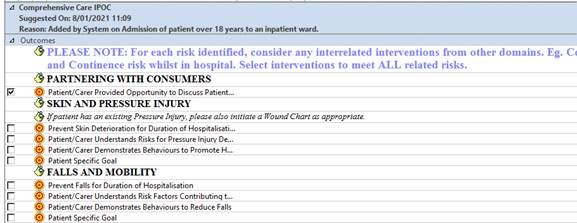 |
| Intermittent Infusions | Intermittent infusions are those with a frequency (e.g. antibiotics). These will sit in the ‘scheduled’ section of the MAR. These medications will now have the diluent and diluent volume in the name of the medication. | |
| ISBAR Handover MPage | ISBAR is the prefered format used by Western Health to handover patients. The ISBAR handover is a patient summary page built into the EMR to be used for handover. | |
| IV Sets | Any infusion containing 2 or more ingredients. This includes a Diluent (fluid) + Additive(medication) = IV Set. |
L
| Title | Content | Thumbnail |
|---|---|---|
| LaunchPoint | Streamlined view of patient details and a quick snapshot of patient details. Clinician focused view with quick links to assist with managing and monitoring patient care | 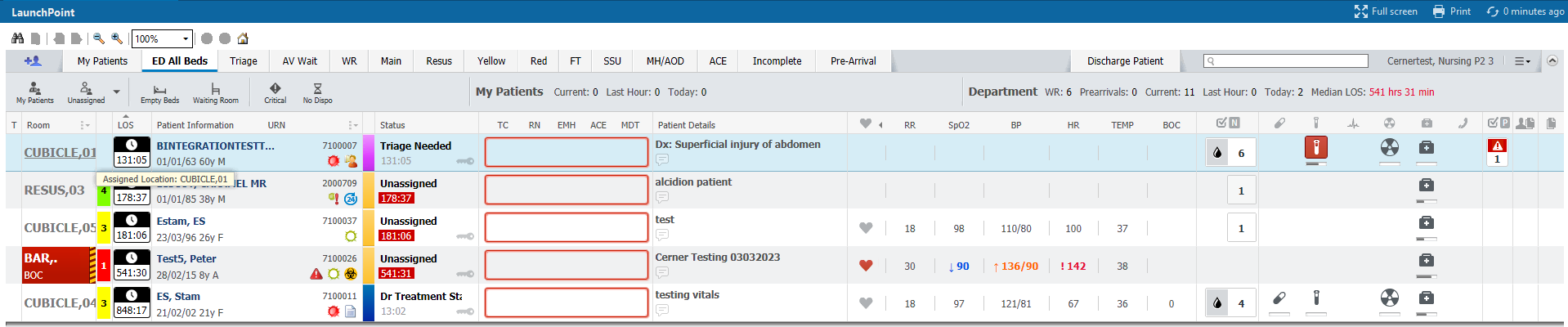 |
| LaunchPoint Filters | On LaunchPoint there are filters that assist with sorting, including and excluding patients and/or beds. It is important to check what filters are applied when working within the zones and managing patient lists. | |
| LaunchPoint Nursing Activities | Displays nursing patient care tasks, pathology, medications, wound dressing and other orders to complete for the patient. | 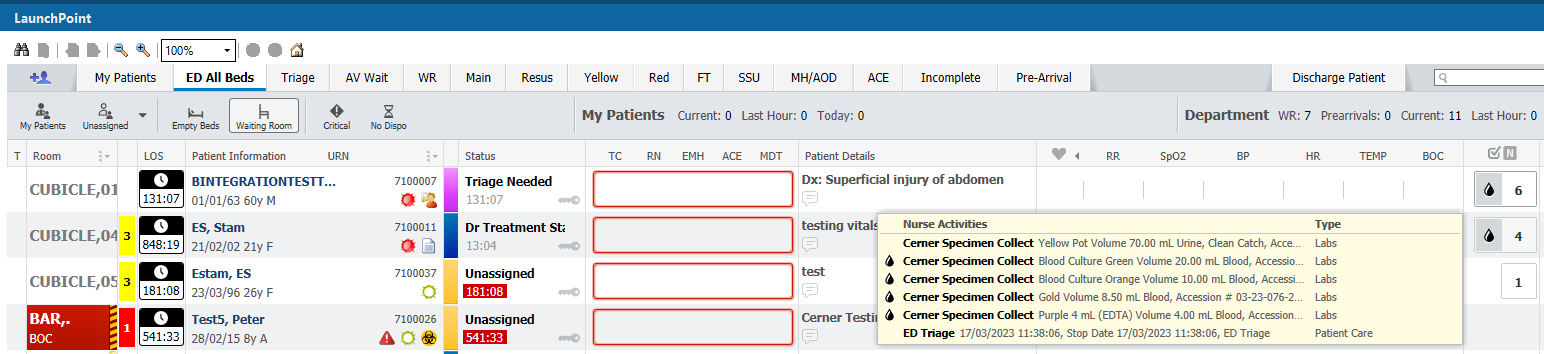 |
| LaunchPoint Patient Summary | Provides an overview summary of the current patient encounter. The patient summary also displays past visits, inpatient documentation and past medical histories. | 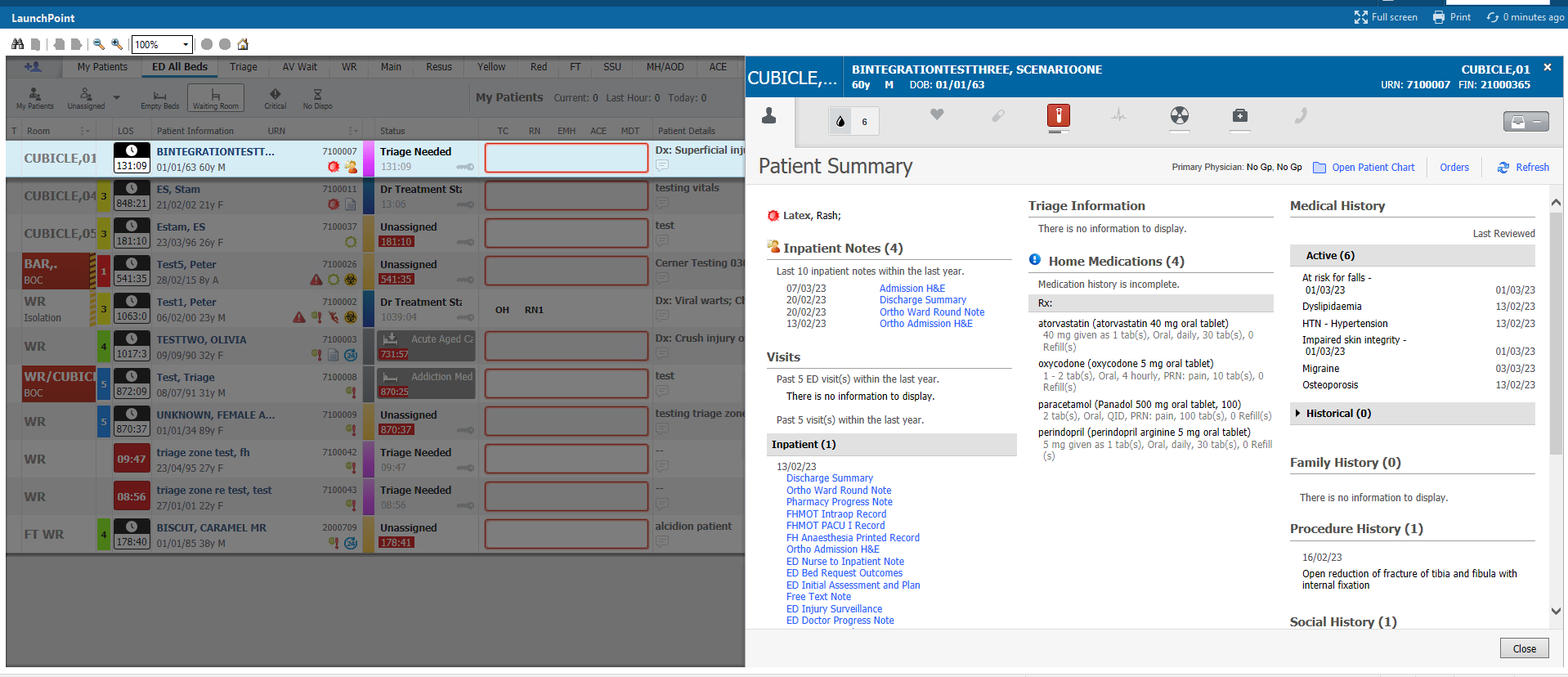 |
| LaunchPoint Physician Notifications | Displays treating clinician tasks in particular, patient forms that require documentation |  |
| LaunchPoint Zones | Are tabs on LaunchPoint that are unique to each Emergency Department. Zones are a way to separate patients within the ED either by physical or virtual location. |  |
l
| Title | Content | Thumbnail |
|---|---|---|
| loc | An abbreviation of location. |
M
| Title | Content | Thumbnail |
|---|---|---|
| Mandatory Fields | These are fields that must be completed to progress. These are indicated by being in bold with a preceding asterisk and the field having a yellow background. Please see to the right for an example.
The icon | |
| MAR Summary | An overview of the patient’s medications, including last doses given and discontinued medications. | |
| Medical Record Number (MRN) | The unique identifier for each patient. The UR (URN) number is also referred to as the MRN number. |  |
| Medication Administration Record (MAR) | The electronic drug chart where clinicians will document administration of medications. | |
| Medication Administration Wizard | The Medication Administration Wizard (MAW) supports Positive Patient Identification (PPID) by incorporating scanning the patient wristband, and the displaying medications due in the administration window | 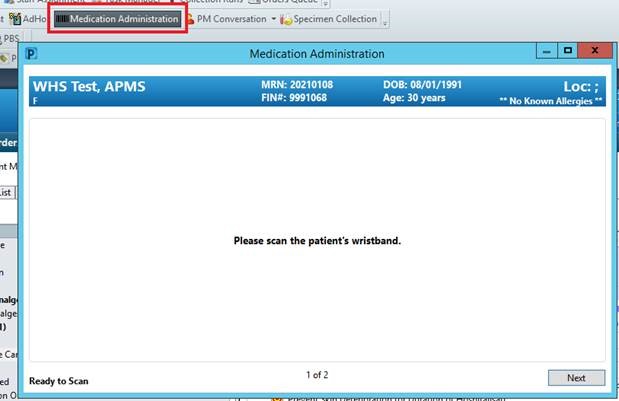 |
| Message Centre | The default page for medical officers when they login. It displays results for endorsement, documents for co-sign and notifications. It is not a communication tool between clinicians | |
| Millenium Page (M Page) | Collates information from various parts of the EMR to create a view that informs workflows. eg ISBAR Handover MPage. | |
| Mobility or EMR Mobile Apps | Western Health EMR selected functionality which is mobile phone enabled | |
| Modification Icon | This icon appears after there has been a modification to original content. For example, if you open the powerform and modify the original answer/s, when the powerform is reopened this icon will appear next to the modified area. | |
| Multi Patient Task List | A teams list of patients. Where clinical team members can view referral and review orders placed for their discipline. | |
| My Health Record | An online summary of a person's health information which can be accessed at any time by the person and/or their health care providers. This is an Australian Government initiative. |
N
| Title | Content | Thumbnail |
|---|---|---|
| Navigation Band | A heading that has a collection of sections organised beneath it. | |
| Navigator | In PowerChart, the navigator is the left panel of the flowsheet window that lists types of clinical events with associated results for the selected time frame. | |
| NEO Dosing Weight | Is a weight used by the Neonatal team to calculate medication dosage which displays on the banner bar for all patients under 1 year of age | |
| Neonate Overview | Viewpoint for Midwifery and Medical- Obstetric staff to access Postnatal ward Neonatal mPage | |
| NICU Workflow mPage | The millennium page that Newborn Services staff will use for managing the patient. Includes content for admission as well as ongoing management. | |
| Nurse Admit MPage | The Nurse Admission Millennium Page which is used by nursing staff to complete admission tasks and notes. |
O
| Title | Content | Thumbnail |
|---|---|---|
| Onc/Haem Dosing Weight Difference | This is the calculation of the weight change from the commencement of chemotherapy throughout the treatment cycle. If there is a +/- 10% difference in weight, it will flag this change by populating the weight change field with a red exclamation point (!) and nursing staff need to verbally inform the CDU Registrar and CDU Pharmacist. | 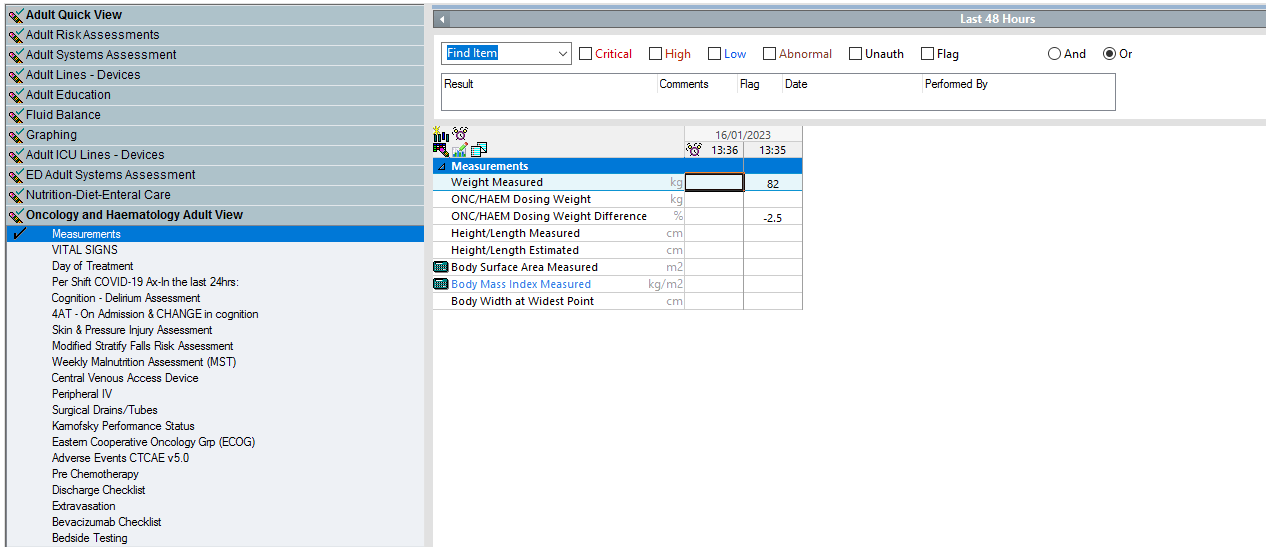 |
| Optimisation | This is a process to continually enhance the EMR post Go-Live. | |
| Order Sentences | 'Order sentences' are selected when typing in the name of an order in The purpose is to make ordering quicker by filling in a number of "order entry fields" with one click. These "order entry fields" can be altered post selection so it is not necessary to find exactly the right "order sentence." | |
| Order Set | A group of related requests to address a common clinical scenario. In other health services this may be referred to as a "Powerplan" or "Care Set." | |
| Orders | An electronic communication of a request such as medications, referrals, pathology, care tasks etc.. | |
| Orders for Signature (Scratch pad) | This displays after adding an order and allows you to order multiple requests prior to signing. |
P
| Title | Content | Thumbnail |
|---|---|---|
| Pathology Collection List | A printable list of specimens to be collected for laboratory testing. Collection lists include patient demographic information, order information, collection requirements, and specimen labels. | |
| Pathology Collection Status | The state or condition of the specimen in the collection process. Pending status indicates that the order is scheduled for a future collection list; Dispatch indicates the specimen labels have been generated; Missed indicates an unsuccessful collection; and Collected means a specimen has been obtained. | |
| Patient Demographics/ Information | Non clinical information defined for the individual person or encounter. This information is pulled from iPM. | |
| Patient Provider Relationship (PPR) Summary | A list of everyone who has established a relationship with the patient. | |
| PDC Completion Checker | MPage to assist with statutory data collection requirements for maternity patients. | |
| Perioperative Doc | The new form of EMR documentation for surgical cases, found in PowerChart. | 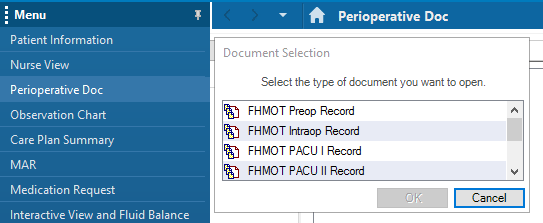 |
| Planned Orders | Order sets that exist waiting for staff to decide to activate them, eg pre-admission clinic. | |
| PMOffice | Cerner application that managers administrative workflows including referral management, letter correspondence and other related patient registration workflows. | 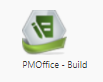 |
| PMOffice – Conversation | Administrative workflow will utilise conversation to complete certain task e.g. add a referral this will utilise the referral add/modify referral conversation. | 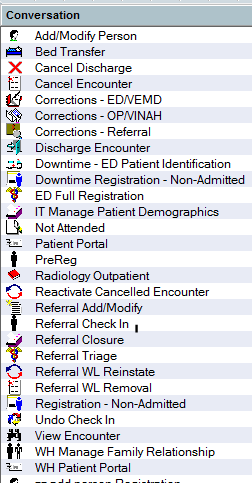 |
| PMOffice – Print Letter | Letters will be generated at different stages throughout the administrative workflows. To review letters that have been generated users will go to Print letter in PMOffice and either search by patient or visit. | 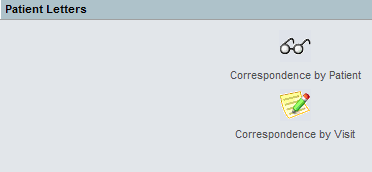 |
| PMOffice – Referral Wait List | Different types of list to manage referrals in different statuses. e.g. Referral awaiting triage this list will show all patients referral which is set to triage required. | 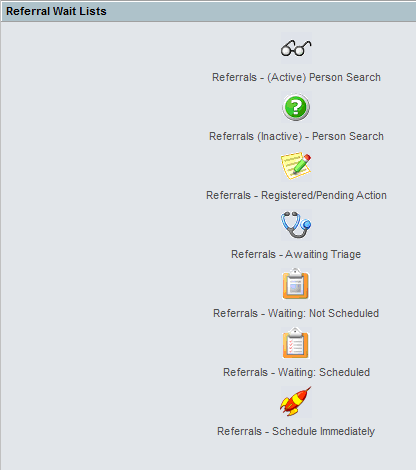 |
| PMOffice – Worklist | Administrative workflows will utilise worklist in Cerner to help support management of certain workflows. e.g. a list of referrals that are category one that have not received an appointment. | 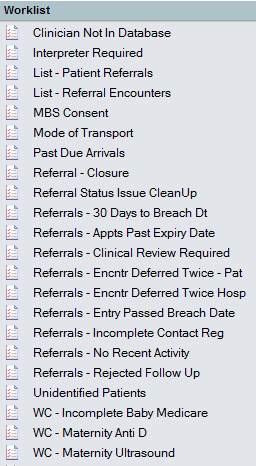 |
| Positions | When you log into EMR your username will be associated to a particular position. This position reflects your working role. For example, Nurse, doctor, pharmacist, physio etc. This will determine what view you will see and what you can do when logging into the EMR. | |
| Positive Patient Identification (PPID) | Positive patient identification (PPID) is used to confirm patient identification electronically in the EMR to prevent of errors relating to medication administration and specimen collection | |
| Powerchart | The electronic version of the patient's medical record. | |
| Powerforms | A series of templates for clinical documentation. They are designed to provide forms to document patient information. | |
| PowerNote | PowerNote is an interactive way of documenting the clinical patient encounter in the EMR. It provides various templates with structured options as well as free text options. | |
| Pregnancy Health Record | Patient friendly summary document of a woman’s pregnancy care. | 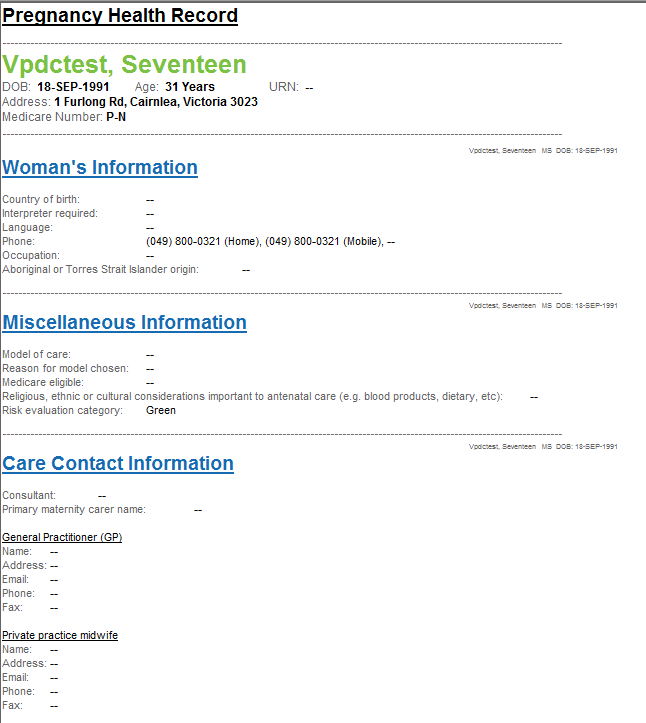 |
| Pregnancy Summary Report | Summary document of a woman’s pregnancy care. Available to all clinicians if the patient has an open pregnancy record. Is saved to documents when pregnancy episode is closed. | 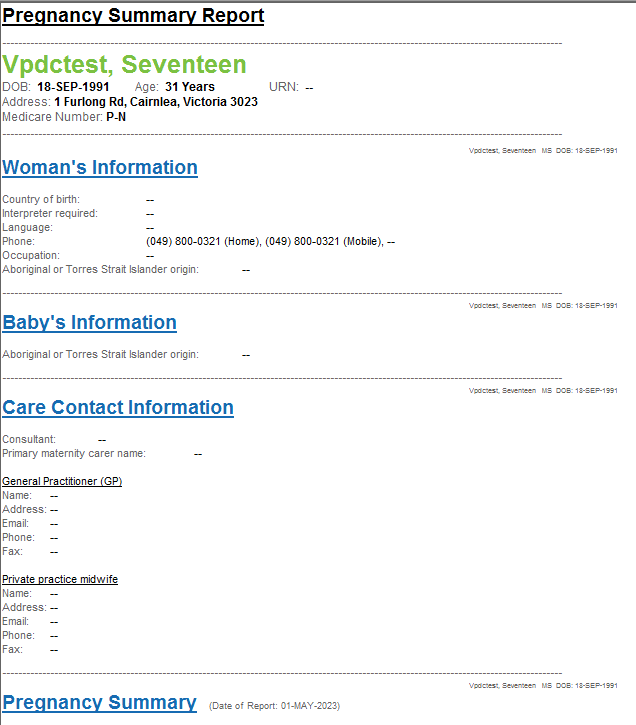 |
| Primary Resource | A primary resource in outpatient scheduling will represent who the appointment is scheduled to. This can either be a named clinician e.g. Dr John Smith, a generic clinician name e.g. Ortho Dr 1 or a room e.g. Lab Rm 1 or even equipment e.g. ECG Machine 1 | 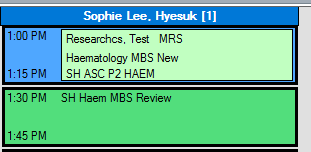 |
| Problems | List of everything that is an active condition for the patient. This includes the diagnosis being addressed, comorbidities and clinical alerts. All clinicians are able to add to this list. | |
| Proxy | A person designated to perform a task or review results for another clinician. |
Q
| Title | Content | Thumbnail |
|---|---|---|
| Quick Orders (QO) | Custom made page that displays common orders. It is a ‘one stop shop’ for patient orders, including medications, pathology, imaging, ordersets and patient care tasks. | 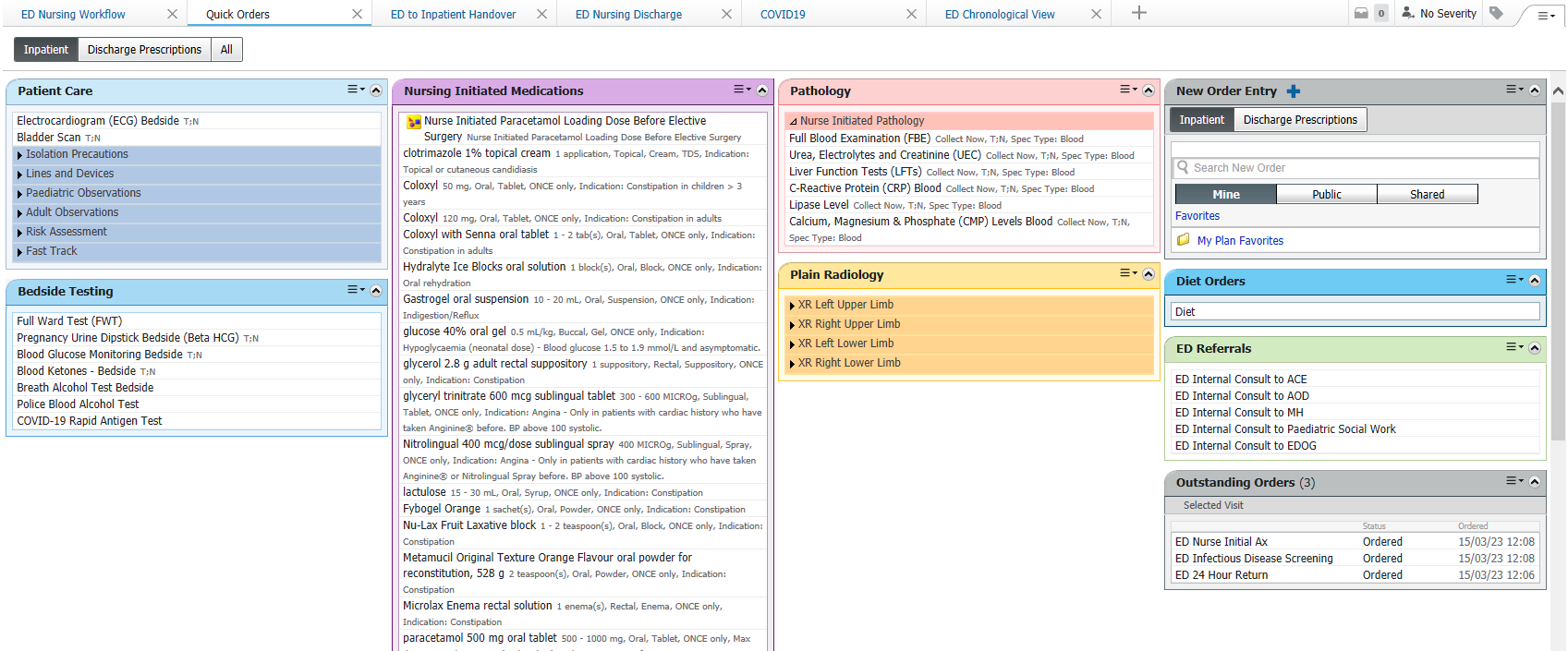 |
R
| Title | Content | Thumbnail |
|---|---|---|
| Related records | Mothers and babies record are linked in iPM, allowing staff to change between the two charts easily | |
| Relationship | The role defined between a health care professional and a patient. In PowerChart, a user establishes a relationship with a patient prior to opening the patient's chart | |
| Request list | Referral and appointment will be mapped to a request list. Users with use the request list to complete administrative actions including scheduling patient who require a review appointment. This can be accessed either by the appointment enquiry icon or via the request list icon.
Icon: | 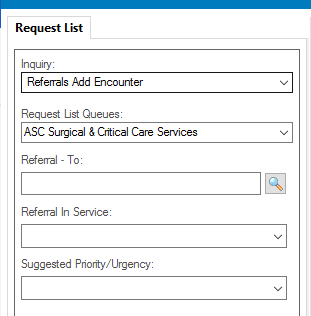 |
| Result Copy | Task performed by midwifery staff to copy relevant patient information from the birthing mothers record to the baby’s record. This will be completed for babies born in hospital. |
S
| Title | Content | Thumbnail |
|---|---|---|
| Schapptbook | Cerner application that manages all administrative scheduling related workflows including outpatient appointment management and theatre scheduling. | 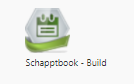 |
| Scheduling Appointment Book | New appointment booking system for scheduling treatments and appointments. | |
| Segments | Segments are the different pages to be documented in the Perioperative Doc. | 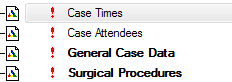 |
| Specimen Collection | The Specimen Collection Tool enables the clinician to view specimens that need to be collected | 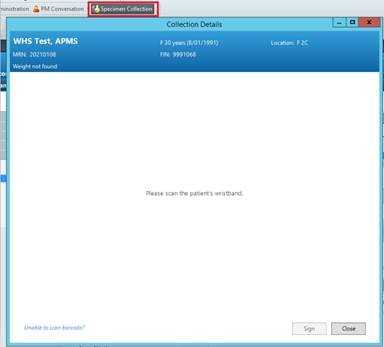 |
| Specimen Label | An EMR label that is affixed to a specimen container for identification purposes. Each label is specific to the test requested and provides additional information for the clinician. | |
| Split Window icon | The split window allows you to view the two sections of iView at the same time | |
| SSU | Short Stay Unit within the Emergency Department. | |
| Standard Nomenclature of Medicine (SNOMED CT) | Collection of medical terms and codes used in clinical documentation and reporting. | |
| Subject Matter Expert (SME) | Western Health clinical care and support staff who have been participating in the EMR development, and engaging with stakeholders to inform the EMR design to meet Western Health workflows. | |
| Summary MPage | This is an MPage summary of the patient's current inpatient encounter. This is populated from IView and Power forms. | |
| Surgical Check-In | Check-In will no longer refer to confirming a patients Passport to Surgery. Following the EMR Phase 2.1 implementation, the Surgical Case Check-In means to arrive a patient for surgery, and associate the surgical case with the patient's inpatient encounter. | |
| SurgiNet Anaesthesia (SAA) | The new EMR Application for documenting the Anaesthetic Chart. |  |
T
| Title | Content | Thumbnail |
|---|---|---|
| Table Of Contents (TOC) | The grey list called 'Menu' down the left hand side of the patient chart. It lists the main pages of the medical record. | |
| Task Manager | Medical officer task management tool. This is used in addition to the current communication process of paging or calling the doctor. | |
| Tear Off | When you view the patient chart, you can tear off (display a copy of) the page you are viewing and move it aside on your desktop. You can continue to navigate to other parts of the chart while keeping important data in view. This aids in making comparisons or sometimes in completing data entry boxes in forms or documentation or writing orders. | 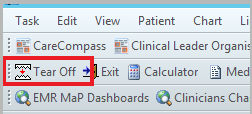 |
| Titratable Infusions | Titratable infusions are a type of continuous infusion that have a rate of “TITRATE”. This means that the rate of the infusion can be titrated as per policy or order comments without the Medical Officer having to modify the order. | |
| Toolbar (Ribbon bar) | The grey bands at the top of the screen that allow you to navigate within the EMR. | 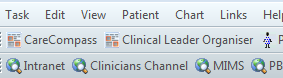 |
| Tracking Board | EMR Phase 2.1 will introduce various types of tracking boards. The Perioperative Tracking Boards will be used as a communication tool to visually see the status and location of patients while in theatre locations. ED tracking boards will support many unique workflows where it is specifically designed for admin staff and clinicians. You can access tracking board via the toolbar. | |
| Treatment Calendar | Allows nurses to send requests to the scheduling appointment book request list. Staff are able to print a calendar which will provide patients with a list of scheduled anti-cancer bookings. |  |
| Truly Continuous Infusion | An infusion without any duration/stop time which remains active on the MAR until discontinued by the doctor. A Nurse/Midwife can continue to hang new bags/titrate rate (as per policy) without the doctor having to modify the order. |
V
| Title | Content | Thumbnail |
|---|---|---|
| Views (eg – Doctor View. Nursing View) | Is where the EMR is designed to meet the workflows of each specialty and/or craft group. For example, nurses and doctors will have slightly different settings on FirstNet and Powerchart . | |
| Visit List | A complete list of patient encounters plus encounter specific administrative data. | |
| Visit Number | An internal number assigned by the system for each patient encounter. Another term is Financial Number (FIN) or visit number. | |
| Volume | “Volume” in this context refers to amount or quantity. No other term would cover all the concepts required. |
W
| Title | Content | Thumbnail |
|---|---|---|
| Women’s Health Overview | Viewpoint for Midwifery and Medical- Obstetric staff to access all maternity mPages | |
| Workflows | The steps you take as you do your job and the order in which you do them. | |
| WoW | Workstation on Wheels. Computer on Wheels. |
